# Flash Tasmota
#### **Step 1: Open ZbBrige Pro**
[c](https://bookstack.greinet.com/uploads/images/gallery/2023-07/zbridge-bottom.jpg)
Remove the rubber feets by using e.g. a scalpel at the bottom and unscrew the 4 small phillips screws beneath.
#### **Step 2: Prepare board**
[](https://bookstack.greinet.com/uploads/images/gallery/2023-07/zbridge-board-top.png)
Solder 5 pins to the GND, GPIO0, RX,TX and 3V pinholes.
#### **Step 3: Connect USB-to-TTL adapter**
[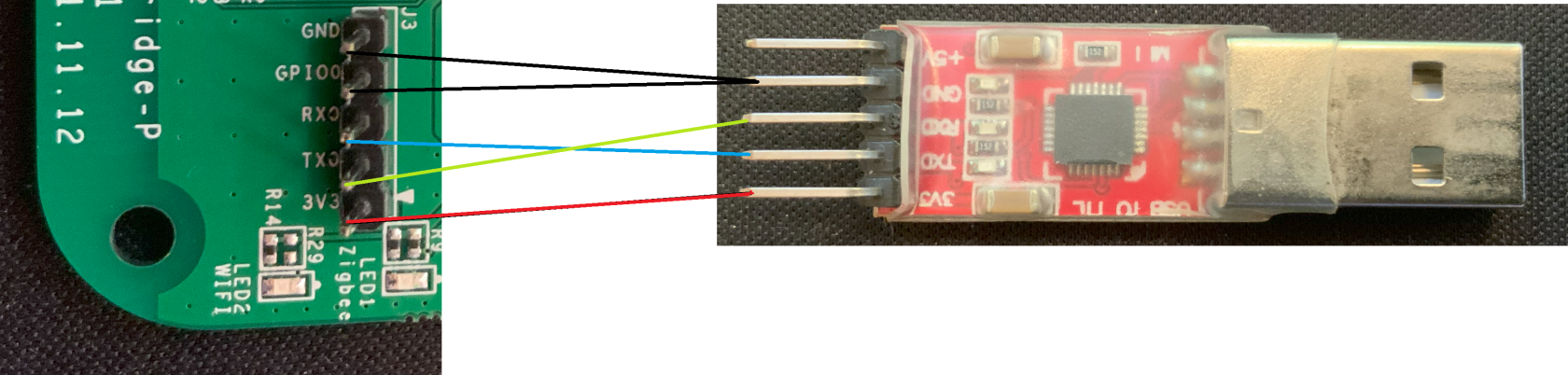](https://bookstack.greinet.com/uploads/images/gallery/2023-07/zbridge-ttl-adapter-connect.png)
Connect using the following layout:
| **ZbBridge** | **USB-to-TTL adapter** |
| 3V3 | 3V3
|
| TX | RX |
| RX | RX |
| GPIO0 | GND |
| GND | GND |
#### **Step 4: Flash Tasmota**
**Option 1: Webinterface**
[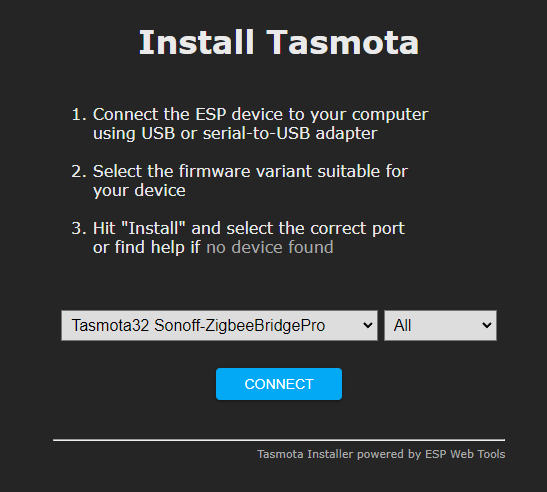](https://bookstack.greinet.com/uploads/images/gallery/2023-07/tasmota-web-install.png)
Go to the [Tasmota install website](https://tasmota.github.io/install/) and select the options T**asmota32 Sonoff-ZigbeeBridgePro** and **All**, press connect and flash the firmware.
**Option 2: Manual install via Tasmotizer (not verified)**
[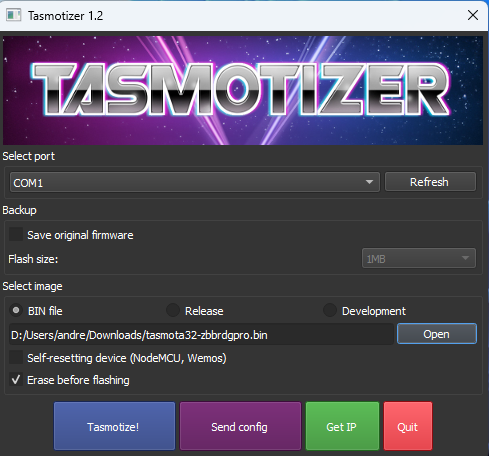](https://bookstack.greinet.com/uploads/images/gallery/2023-07/tasmotizer.png)
Download the newest version of the Tasmota firmware for Zigbee Bridge Pro and flash using the Tasmotizer application ([tasmotizer-1.2.exe](https://bookstack.greinet.com/attachments/359)).
(Used version at date of creation: [tasmota32-zbbrdgpro.bin](https://bookstack.greinet.com/attachments/358))
#### **Step 5: Flash ZigBee Coordinator**
Plug in the device and head over to the Tasmota web interface. Then continue to **Consoles** > **Berry Scripting console** and input the following to very the flash files for the ZigBee Coordinator chip:
```JavaScript
import sonoff_zb_pro_flasher as cc
cc.load("SonoffZBPro_coord_20220219.hex")
cc.check()
```
After getting a positive verification response contine to flash with the following command:
```JavaScript
cc.flash()
```
Now the Tasmota will become unresponsive for approximately 5 minutes, after that yet again a positive response should appear in the console (you might need to reload the website). Then restart the Tasmota device and head into the normal console, there should be messages regarding the ZigBee device now.
#### **Step 6: Configure template**
As a last step go to **Configuration** > **Auto configuration** and select and apply the **Sonoff ZBPro** configuration.
##### **Credits**
I followed [Julian Decker's installation guid](https://atlane.de/sonoff-zigbee-bridge-pro-tasmota-flashing-und-homeassistant-integration/)e closely for the most parts, so have a look there if you need more detailed information.